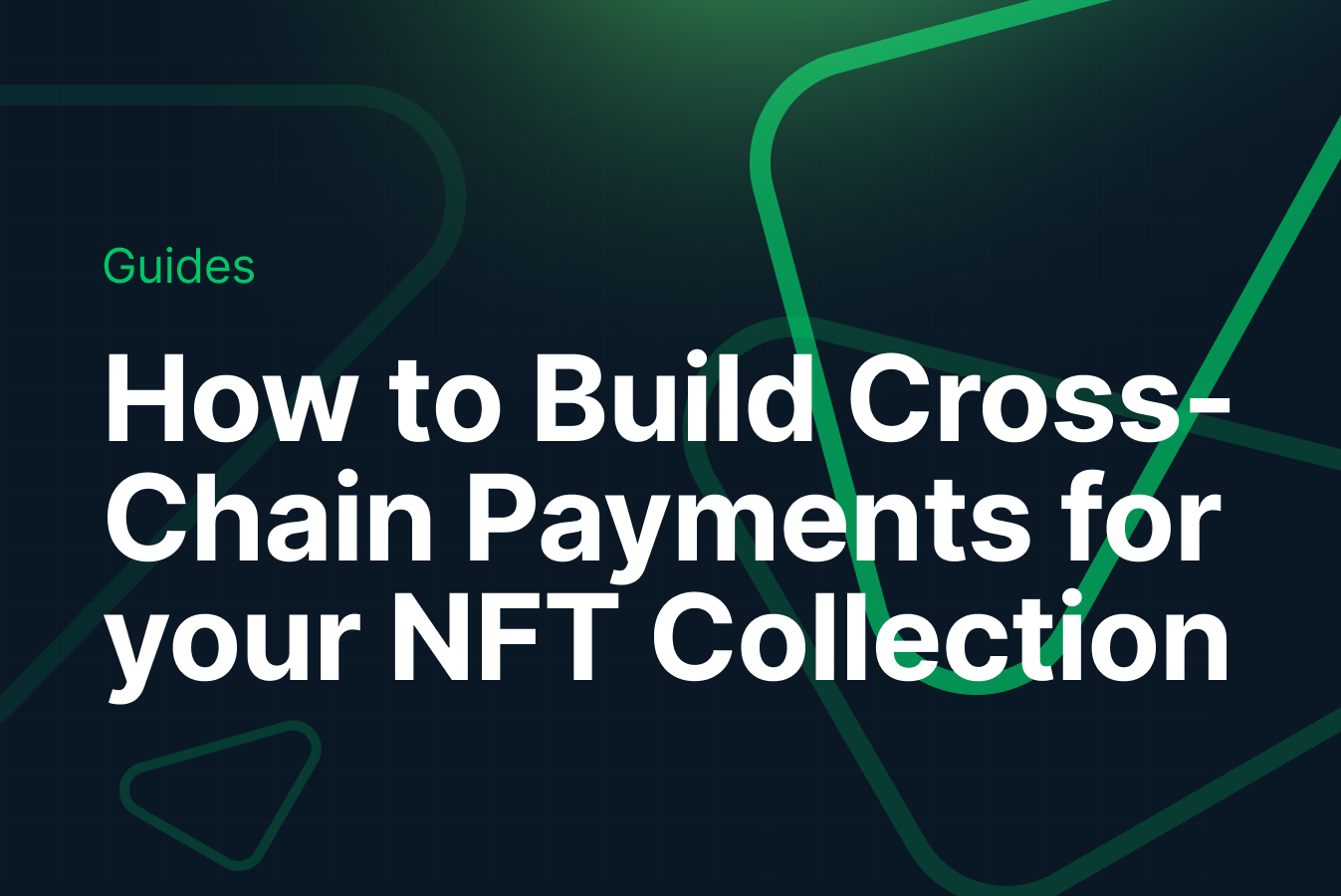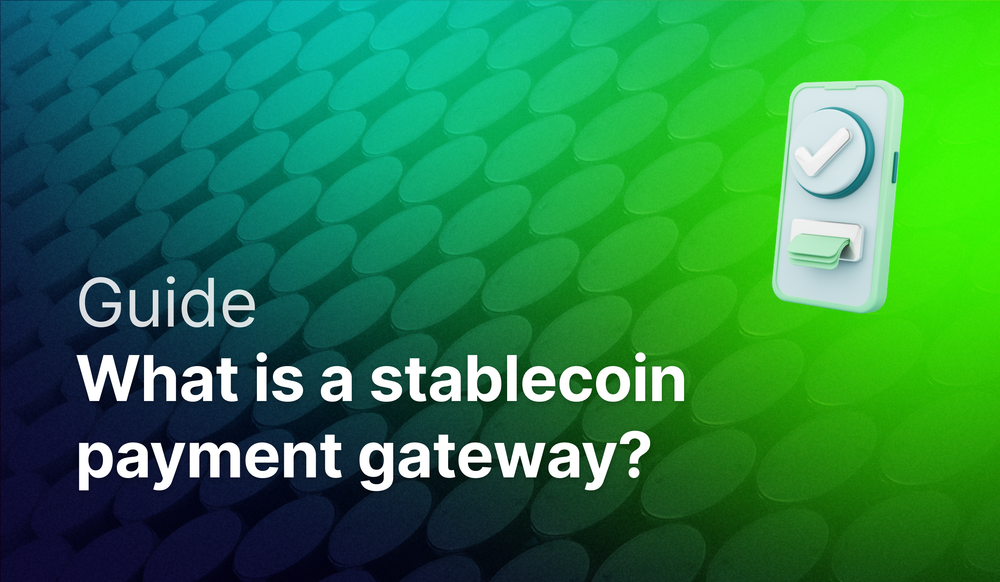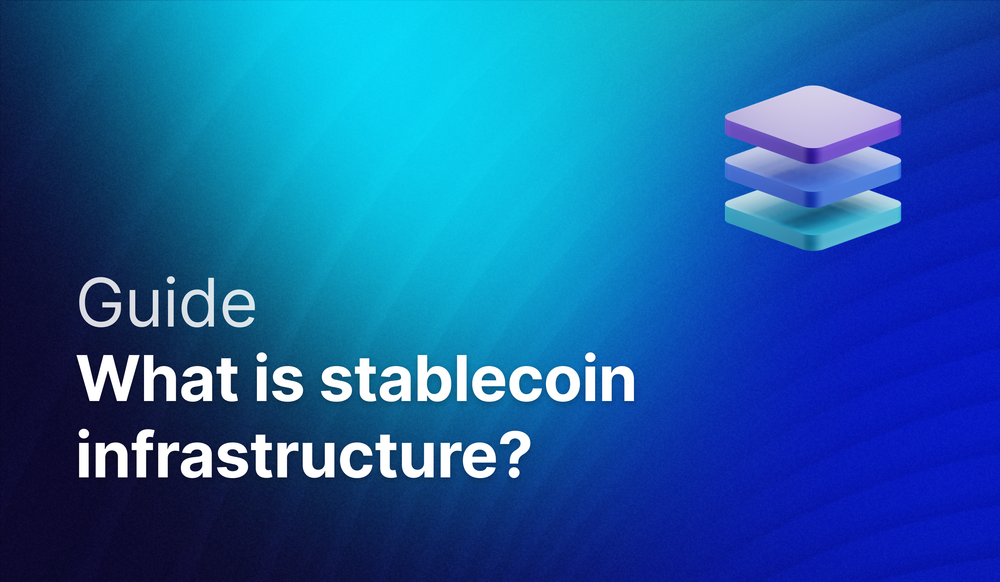This guide will show you how to build and enable Cross-chain Payments for your NFT Collection using Crossmint.
By the end, you will learn how to create NFT Collections using Crossmint and also set it up to accept Cross-chain crypto payments for the same.
This guide will take you 10 mins to complete (approximately).
Let's get started!
How to Create an NFT Collection using Crossmint (No-code)
If you are wondering how you can create and deploy an NFT Collection without writing any code, please follow the tutorial below to learn how you can do so with Crossmint.
Alternative, you can also read this Blog post below that shows you how to create NFT Collections using Crossmint.
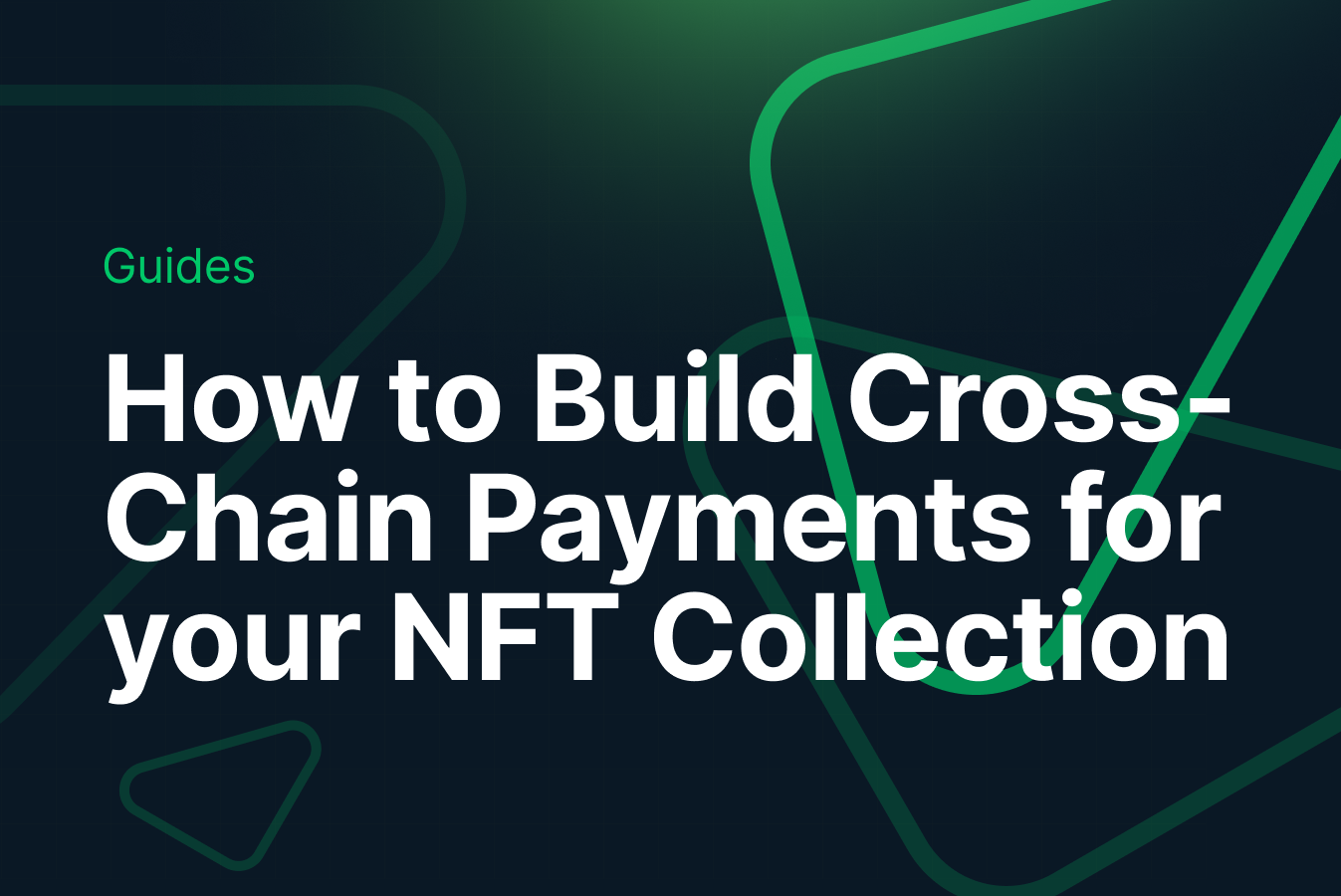
Before you begin, please ensure that you have a Developer Account created on Crossmint. If not, please head over to Crossmint Console and create an account.
Note: We will be using Crossmint's Staging Console for this tutorial. It's recommended that you familiarize yourself with this tutorial on Staging before you work with Crossmint's Production Console. Click here to the Staging Console.
How to enable Cross-chain payments?
If your goal is to list your NFTs for sale and allow your users to purchase your NFTs for a specified price, you need to use the "No-code storefront".
Navigate to the "Payments" section and activate the payment functionality by clicking on the toggle switch. By default, the payment option is set to active, but if you find it deactivated, please proceed to turn it on.
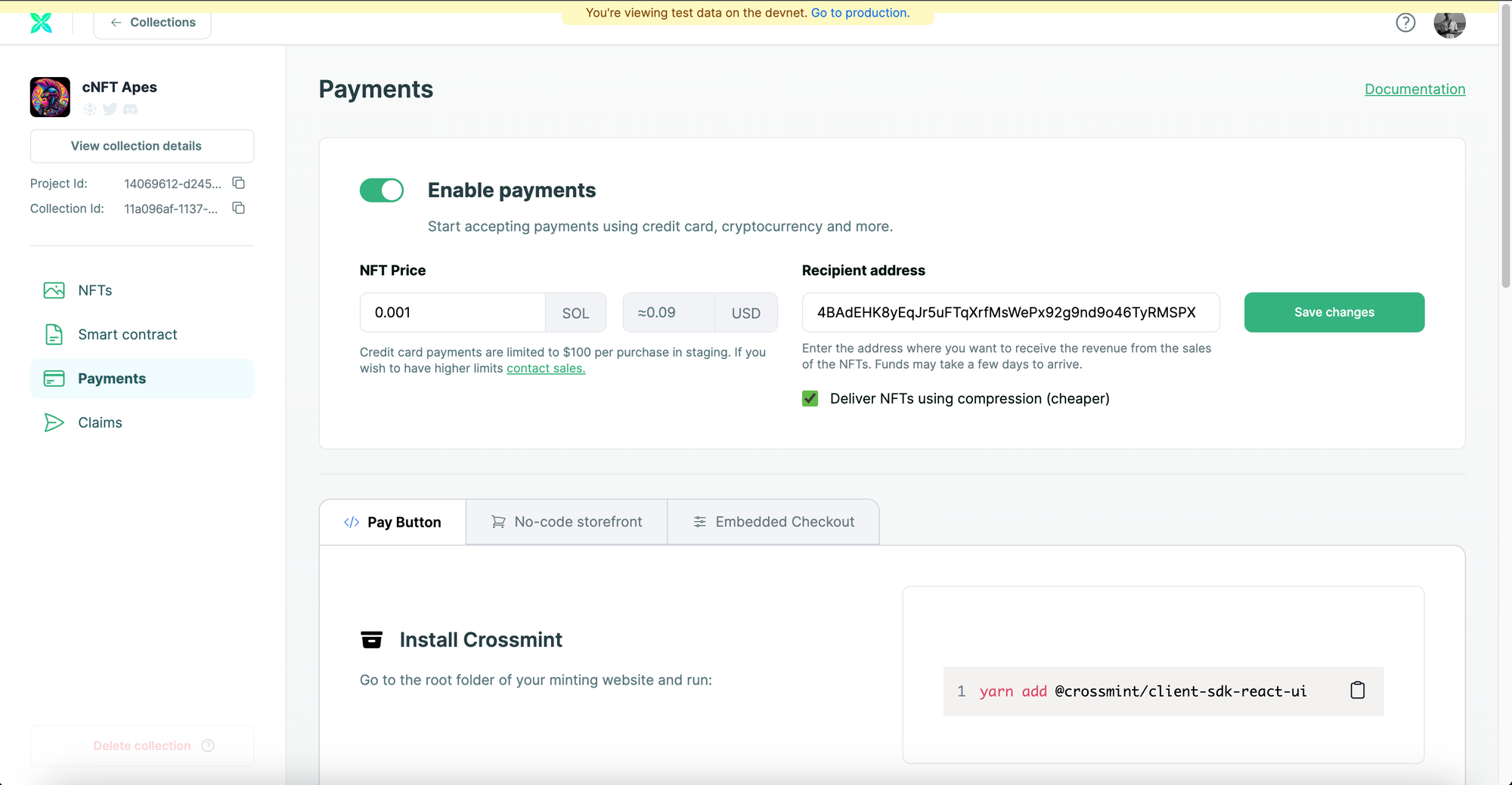
Navigate to the "No-code storefront" option and activate the No-code Storefront feature by using the toggle switch. Following this, you'll have the option to choose your preferred payment methods, which include ETH, SOL, and Credit Card. For the purposes of this guide, we'll activate all three payment options.
Once you've made your selections, click on the "Save" button to finalize your settings, which will create a No-code Storefront tailored to your NFT Collection. A URL will be generated and displayed below, serving as the direct link to your NFT Drop.
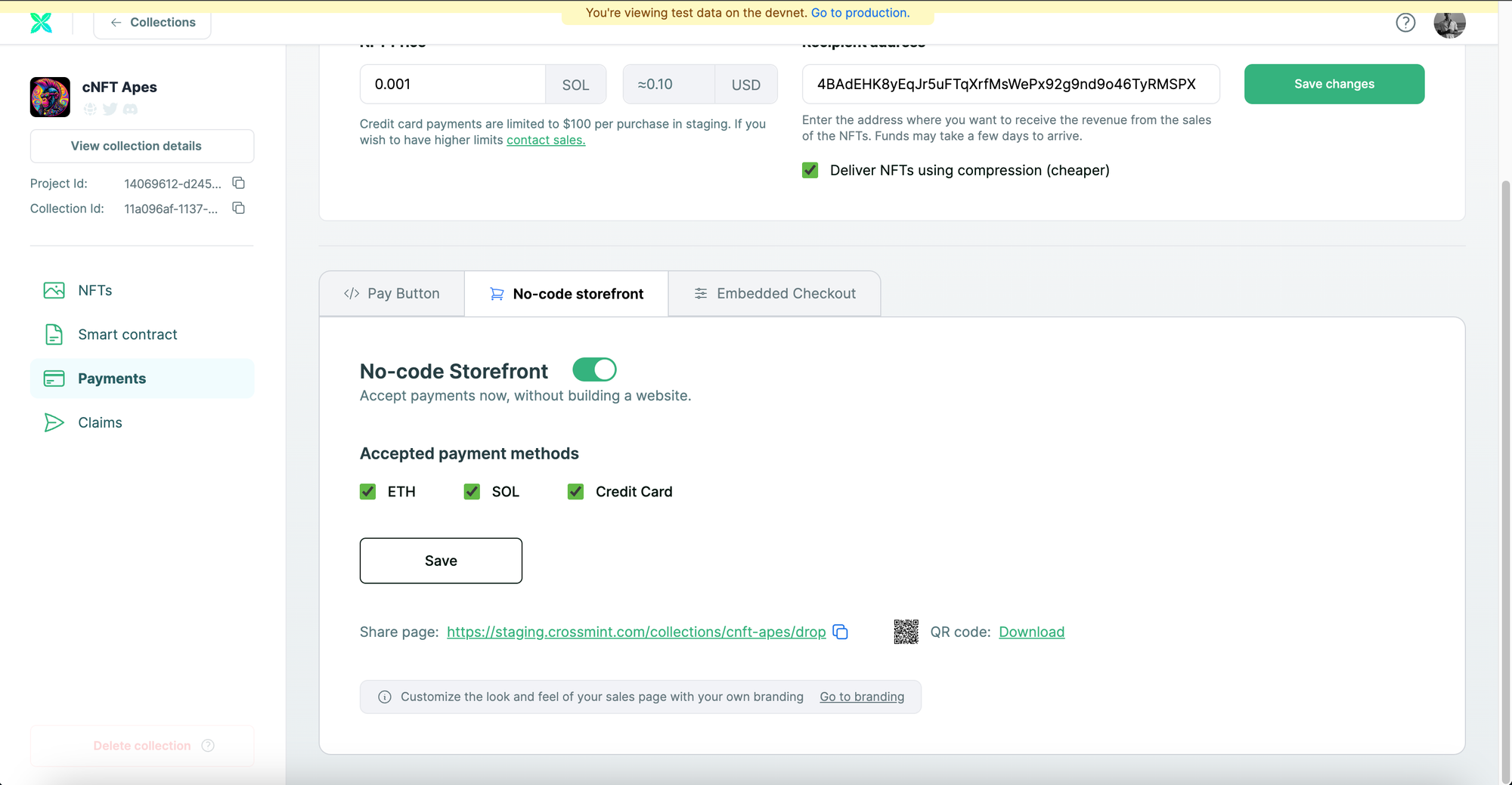
Open a new tab and paste the URL to preview your No-code Storefront. This allows your users or customers to access the site and make a purchase by clicking on the "Buy with Crossmint" option.
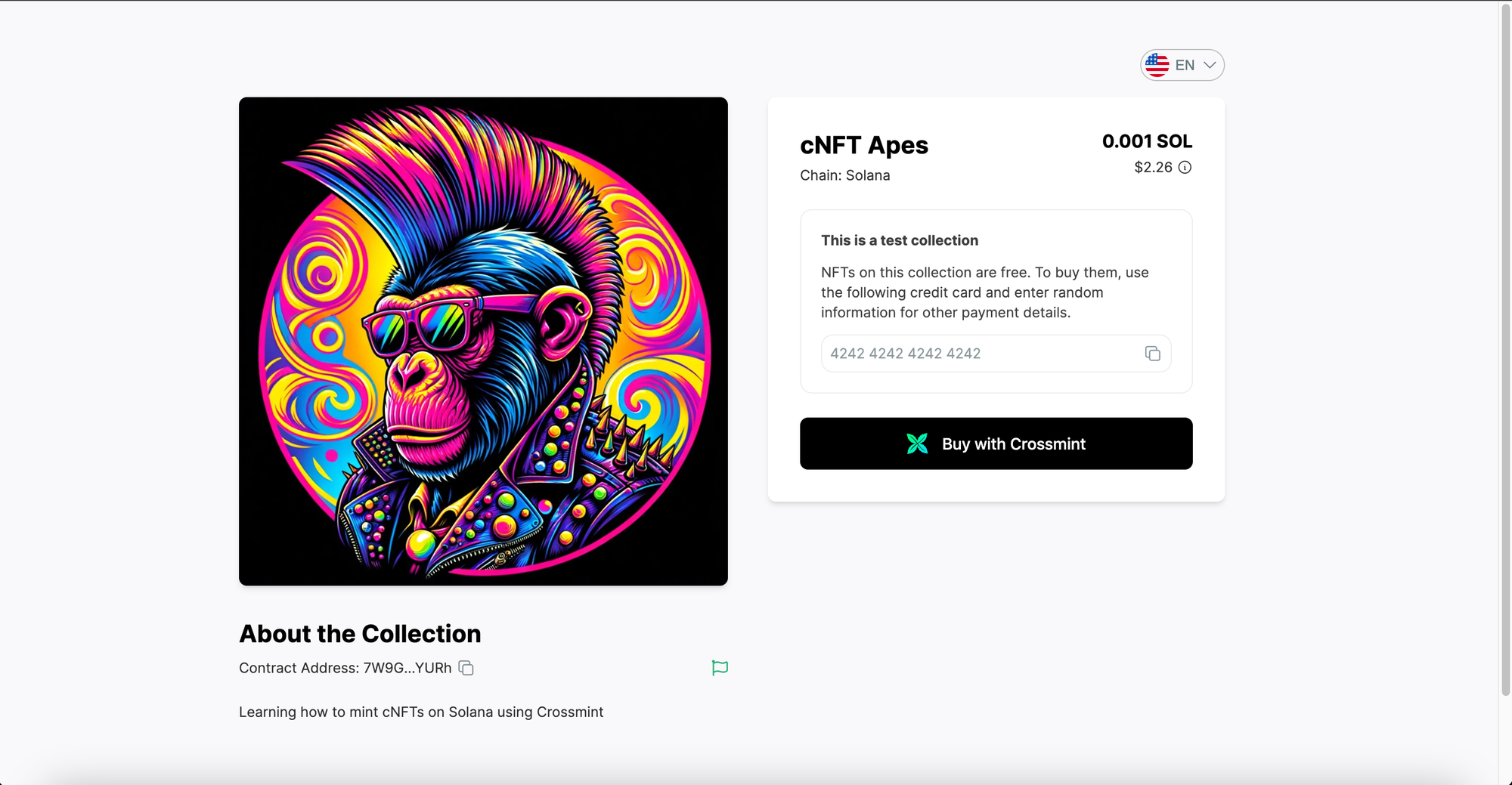
Note: You can change the branding of your No-code Storefront as per your preference. In order to do so, you need to click on "Branding" on the Collection's page from the Crossmint Console. You can view this tutorial here to learn more.
Complete Tutorial
Crossmint has created and published a detailed step-by-step tutorial for you in case you found this confusing.
Please watch the YouTube video below which covers the same topic.
This video covers:
- How to create and deploy a smart contract?
- How to create an NFT Collection?
- How to upload and create NFTs?
- How to build and enable Cross-chain crypto payments for your NFT Collection?
- How to create an NFT Drop page for your NFT Collection with no-code?
What's next?
If you are wondering how Crossmint has helped enterprises and brands by powering their NFT Drops, you can click on the link below to read all our Case Studies.

If you want to learn how to use the Crossmint Console to the best of its capacity, please watch the videos in the YouTube Playlist below.
Need help?
For support, please join the official Crossmint Discord Server. You can also use Crossmint Help Page for the same.